The texture menu
Using textures is one of the hardest aspects of Model Creator. Textures apply a picture to the model, making it look a lot more realistic. To do this, you have to indicate how the picture should be wrapped around the model, i.e. you have to make a texture map. You can use the texture viewing mode to see the texture map. A texture map shows the texture coordinates (also called UV coordinates, U and V are the X and Y axis in texture coordinates) of the vertices. Texture mapping can only be used with triangles.
You can set the texture coordinates for all triangles manually, but this is a lot of work. It is a lot easier to use a mapping method and let the program map your model automatically. After that, you can change texture coordinates if required.
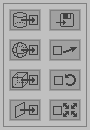
Cylindrical mapping
The coordinates of the vertices will be projected on a cylinder that is wrapped around the model. This works very good for long, cylinder-like models.
Spherical mapping
The coordinates of the vertices will be projected on a sphere that is wrapped around the model. This works very good for sphere-like models, but the texture will become stretched near the poles.
Cubic mapping
The coordinates of the vertices will be projected on a cube that is wrapped around the model. This method will cause much less stretching than the previous methods, but the texture map will be split up in six different parts (one for each side).
Projection mapping
The coordinates of the vertices will be projected using the projection of your choice (top, bottom, front, back, left, right). You can use this method if you want to manually select parts of the model and project them on a specific plane.
Export texture map
Saves a BMP image of your texture map. This is very useful if you want to use an image editor to create a texture that will fit your model.
Translate, rotate, scale texture selection
These functions work in the same way as the translation functions in the actions menu.
Comments
There are no comments yet.